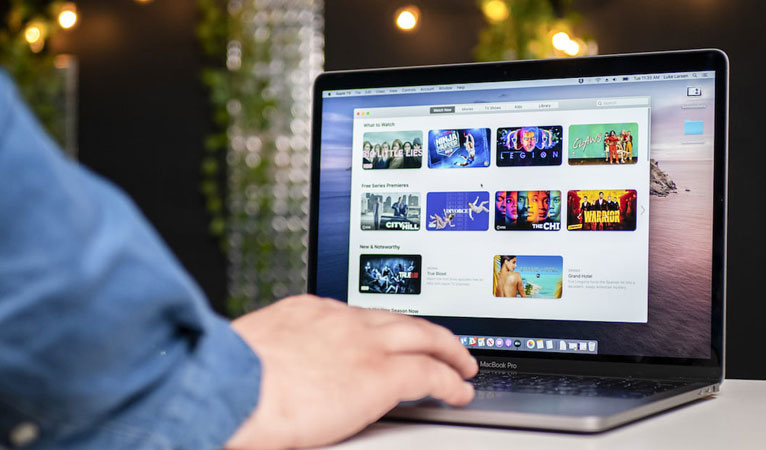There are a lot of people who said that the new launching of Samsung Galaxy S21 is really disappointed. But, who knows? Do you want to know the truth about the quality and the capacity of this new product from Samsung? So, here is the Samsung Galaxy S21 user guide and review, especially for the quality and capacity.
The Detail of Samsung Galaxy S21 User Guide and Review
The new Samsung Galaxy S21 has an impressive camera. However, compared to the old version of Samsung S20, both of them almost have the same quality of the camera. In fact, the price of Samsung S20 is cheaper than the Samsung Galaxy S21. People may think twice about choosing this Galaxy S21.
For you who already have, you need the Samsung S21 user guide in order to mastering your new phone.
When you are looking for the new smartphone that is extremely different from the market, the Samsung Galaxy S21 is the answer. For the latest version for Samsung Galaxy, the new S21 is appropriate. It has the capacity of the battery about 4,000 mAh for the regular, 4,800 mAh for S21+ and 5,000 mAh for the S21 Ultra. Then, for the amount of the RAM it provides 8GB for both and 16GB for the Ultra.
Besides, for the CPU, Samsung Galaxy S21 entrust Exynos 2100 chipset and Qualcomm’s Snapdragon 888.
Then, for the Camera, the Samsung Galaxy S21 is available with a 12MP wide, 12MP ultra wide, and 64MP telephoto for the rear camera and for the front camera is 10MP. If you compared to the old version of Samsung Galaxy S20 and the Galaxy S21, the fact is there is a significant difference. Are you really satisfied with this Samsung Galaxy S21 review of its capacity and quality?
Samsung Galaxy S21 Price
Then, let’s move to the price of the Samsung Galaxy S21. Samsung offers the best version of Galaxy S21 for $799, S21+ is $999 and the bigger S21 Ultra is $1,199. As you know that the price of Samsung Galaxy S21 is more expensive than its predecessor.
So, those are the information about the Samsung Galaxy S21 user guide and review for the capacity and quality. You have known about the best and bad side of the Galaxy S21. It depends on your taste, we just give a review based on the people opinions. But, the best advice is you have to buy Samsung Galaxy S21 and prove it by yourself.