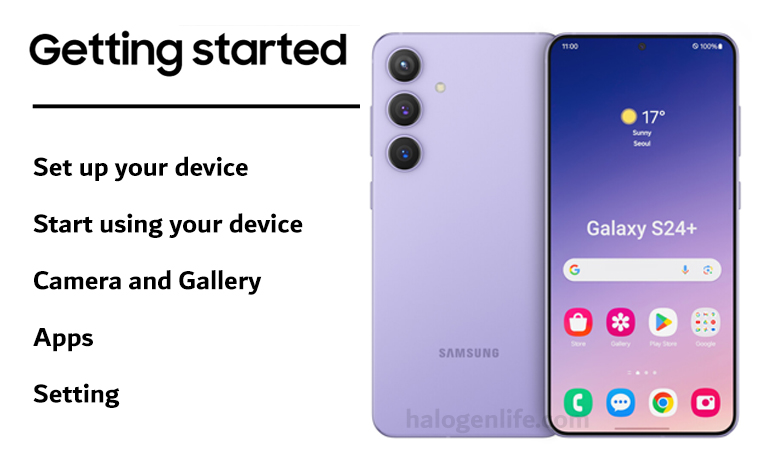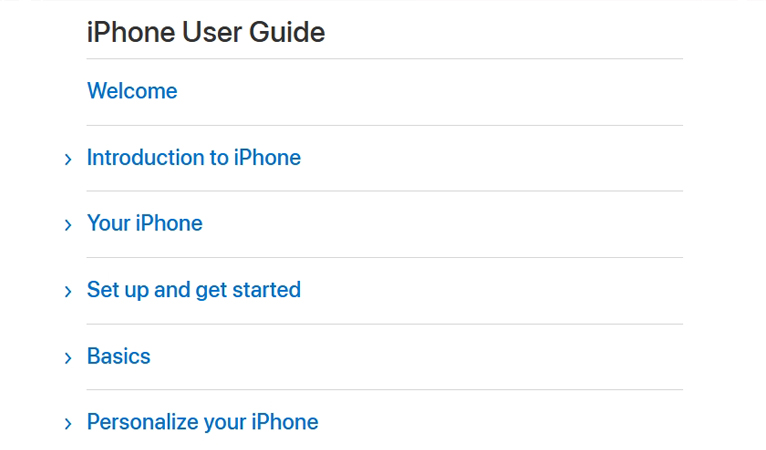The iPhone 16 is one of the most anticipated smartphone releases of the year, and with excellent reason. Apple’s iPhones have consistently set the standard for innovation and quality in the mobile industry. As the iPhone 16 release date approaches, excitement is building among Apple enthusiasts and tech enthusiasts alike.
This guide will explore the most recent rumors, features, and expectations around the iPhone 16, so arming you to be ready for its release. According to the iPhone 16 manual, this new Apple device’s is expected to bring significant improvements and new features to the table.
Rumors and speculation about the iPhone 16 release date
Rumors and speculation about the iPhone 16 release date have been circulating for months. While Apple typically keeps its release dates under wraps until the last minute, industry insiders and analysts have been sharing their insights and predictions.
According to recent reports, the iPhone 16 is expected to be released in September 2024, following Apple’s traditional fall release schedule. This aligns with previous iPhone releases, which have typically hit the market around the same time.
One of the most significant rumors surrounding the iPhone 16 is the potential inclusion of a new, more powerful processor. Apple is known for its innovative chip designs, and the iPhone 16 could feature a next-generation A-series chip.
This would provide a significant boost in performance, making the device faster and more efficient than its predecessors. Additionally, there are whispers of improved camera capabilities, including enhanced low-light performance and new features like 8K video recording.
Features and improvements expected in the iPhone 16
The iPhone 16 is expected to build on the successes of its predecessors, introducing a range of new features and improvements. The display is likely to be one of the most noticeable enhancements.
Apple has been experimenting with new display technologies, and the iPhone 16 could feature a more advanced OLED panel. This would offer improved color accuracy, higher brightness, and better contrast ratios. Battery life is likely to be another area of focus for the iPhone 16.
Apple has been working to improve the endurance of its devices, and the iPhone 16 could feature a larger battery or more efficient power management. This would enable users to enjoy their smartphones for longer periods without needing to recharge.
The Impact of the iPhone 16 Release on the Smartphone Market
The release of the iPhone 16 will have a significant impact on the smartphone market. Apple’s iPhones are well-known for their superior design and cutting-edge features, which frequently serve as models for other manufacturers to imitate.
The iPhone 16 is likely to be no exception, with its advanced features and improved performance drawing attention from consumers and competitors alike. The iPhone 16 will also influence the market in terms of pricing and availability.
Prices for Apple products are usually competitive, and this is anticipated to continue with the iPhone 16. Additionally, the release of the iPhone 16 could lead to price drops for older models, making them more accessible to budget-conscious consumers.
How to Prepare for the iPhone 16 Release Date
There are a few actions you can do to get ready if you want to grab the iPhone 16 right away upon release.
First, make sure you have a compatible carrier plan. Apple devices typically work with a range of carriers, but it’s always a beneficial idea to check your plan’s compatibility before purchasing a new device.
Next, consider whether you need to upgrade your current iPhone. If your device is several years old or experiencing performance issues, it might be time to upgrade. Apple offers trade-in programs and other incentives to make upgrading easier and more affordable.
Where can I buy the iPhone 16?
When the iPhone 16 is released, you’ll be able to purchase it from a variety of retailers. Apple’s official website is always a fantastic place to start, as it offers a range of purchasing options, including financing and trade-in programs.
You can also find the iPhone 16 at authorized Apple resellers and major retailers like Best Buy, Walmart, and Target.
Pricing and availability of the iPhone 16
Pricing for the iPhone 16 is expected to be competitive with previous models. Apple typically offers a range of storage options, including 64 GB, 128 GB, and 256 GB. The base model is likely to start around $800, with higher storage options costing more.
The availability of the iPhone 16 will depend on a variety of factors, including demand and supply chain issues.
However, unexpected delays or shortages can occur, so it’s always a beneficial idea to check availability before making a purchase.
Conclusion and Final Thoughts on the iPhone 16 Release Date
One of the year’s most anticipated smartphone releases is the iPhone 16. For those who are fans of Apple products or are just searching for a superior smartphone, the iPhone 16 is probably going to be a strong competitor. As the release date approaches, it’s important to stay informed about the latest rumors and updates.