Gaming fans often face audio issues on Windows 10 and Windows 11. The Xbox Game Bar’s noise suppression can mess with your sound, changing it unexpectedly. It’s key to know how to turn off this feature for better sound quality.
Adjusting noise cancellation in Xbox Game Bar can affect your microphone. It might change your voice or lower the sound quality. Turning off noise cancellation helps you control your audio better, making sure your voice is heard clearly.
This guide will show you how to tweak your audio settings. It’s perfect for streamers, competitive gamers, or anyone who wants better sound. Adjusting these settings can improve your gaming audio experience.
For pro gamers and content creators, controlling audio is crucial. By managing noise suppression, you get a clearer and more authentic sound. This makes your gaming sessions more enjoyable and professional.
Understanding Xbox Game Bar’s Noise Suppression Feature
Gaming fans often face audio problems during online play. The Xbox Game Bar’s noise suppression setting is a smart fix for these issues. It filters out background noise, making it easier to talk clearly.

How Noise Suppression Works
The Xbox Game Bar’s tech uses advanced audio algorithms to block background sounds. It listens to audio signals and picks out your voice from the noise. This makes your gaming audio cleaner and clearer, thanks to smart filtering.
Default Settings and Their Impact
The noise suppression setting is on by default in the Xbox Game Bar. While it’s helpful, it can sometimes mess with audio quality. Gamers might see:
- Slight voice distortion
- Reduced audio clarity
- Potential microphone sensitivity issues
Benefits and Drawbacks of Noise Suppression
Knowing when to disable noise cancellation in the Xbox Game Bar can enhance your audio. Noise suppression gets rid of background sounds like keyboard clicks. But, it might also take away important audio details.
- Pros:
- Reduces background interference
- Improves communication clarity
- Minimizes distracting sounds
- Cons:
- Potential voice quality reduction
- May suppress important audio details
- Can create artificial-sounding audio
Knowing these points helps gamers choose the right audio settings. It makes their communication during games better.
Quick Guide: Turn Off Noise Suppression Xbox Game Bar PC
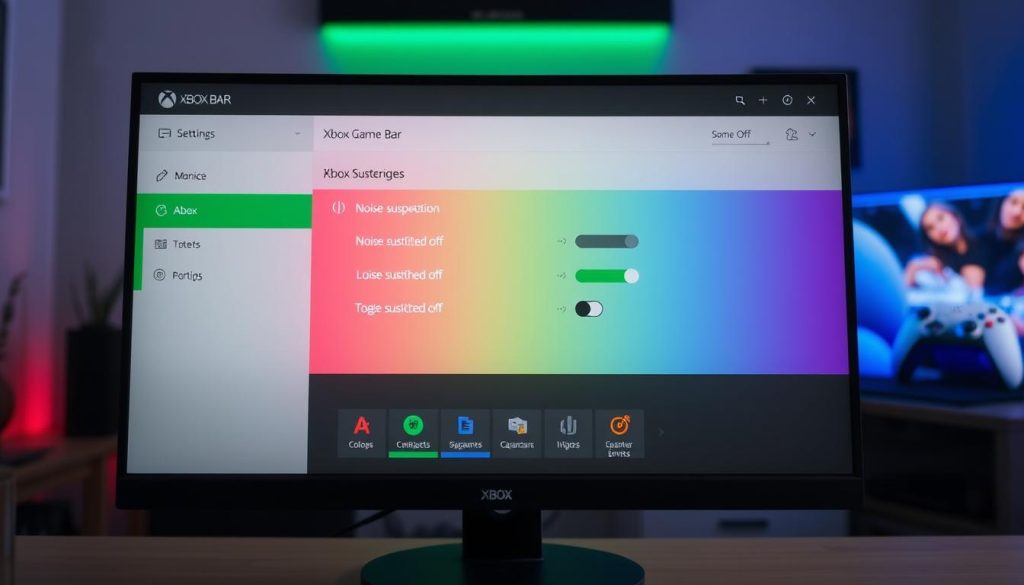
Gamers and streamers often want to stop noise reduction xbox game bar settings for clearer audio communication. Disabling noise suppression on the Xbox Game Bar microphone is a straightforward process. It can significantly improve your audio quality.
Follow these quick steps to disable noise suppression:
- Open Windows Settings by pressing Windows key + I
- Click on “Gaming” in the settings menu
- Select “Game Bar” from the left sidebar
- Locate the “Microphone” section
- Toggle off the “Noise suppression” option
For users experiencing audio issues, disabling noise suppression on the Xbox Game Bar microphone can solve problems. The process takes less than a minute. It gives you immediate control over your audio.
When you disable noise suppression, you’ll notice:
- More natural sound quality
- Reduced audio processing delays
- Direct microphone input without filtering
Pro tip: Always test your microphone after changing settings. This ensures optimal performance during gaming or streaming sessions.
Common Issues with Xbox Game Bar Audio Settings
Gamers often face problems with Xbox Game Bar’s audio settings. These issues can ruin their gaming fun. Knowing these common problems helps users fix their sound settings.
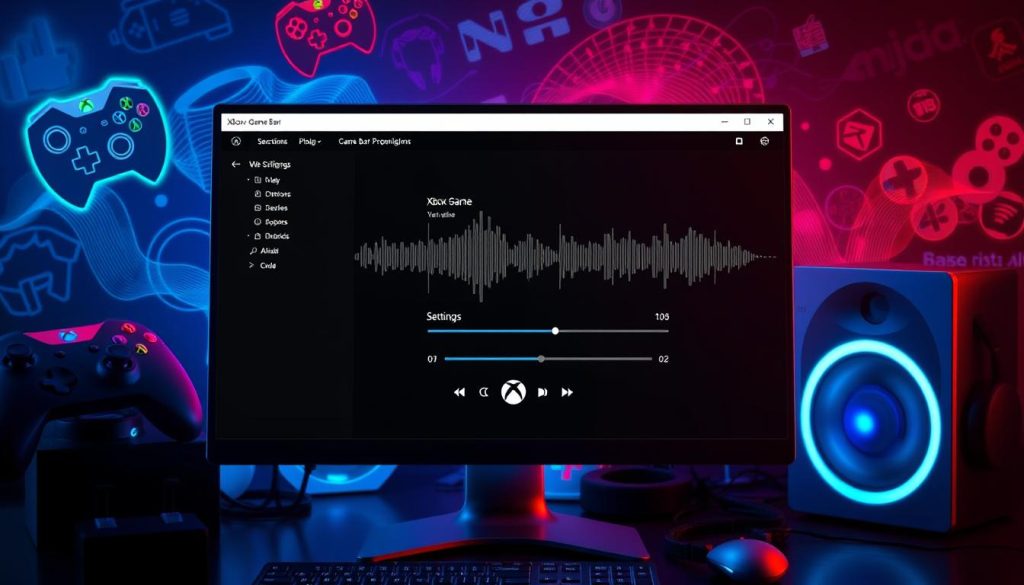
Audio Quality Challenges
Trying to turn off noise cancellation in Xbox Game Bar can lead to sound distortions. The noise suppression might cause unwanted audio problems. This can make the sound less clear.
- Muffled microphone input
- Unexpected audio compression
- Background sound inconsistencies
Microphone Recognition Problems
Dealing with the microphone noise suppression toggle can be tricky. Some gamers find their microphones not being recognized or picking up sound erratically.
- Device not showing in audio settings
- Inconsistent microphone sensitivity
- Random audio dropouts during communication
Voice Chat Complications
Voice chat can be affected by noise suppression settings. Gamers might find their voice quality poor or struggle to communicate clearly in multiplayer games.
These audio setting issues are common. But, they can usually be fixed by adjusting Xbox Game Bar’s sound settings carefully.
Step-by-Step Guide to Accessing Xbox Game Bar Settings
Getting to Xbox Game Bar settings might seem hard, but it’s easy once you know how. You’ll learn to turn off noise suppression on your PC quickly. Many gamers tweak this setting for better sound.
To get to the Xbox Game Bar settings and manage noise suppression, just follow these steps:
- Open the Xbox Game Bar by pressing Windows key + G
- Click on the gear icon to open settings
- Navigate to the Audio tab
- Locate the noise suppression options
To turn off noise suppression in Xbox Game Bar, check your audio settings carefully. Some gamers say it makes their mic sound clearer and cuts down on bad audio.
The steps might change a bit based on your Windows version. But the main steps stay the same. If you’re stuck, checking your system settings can help.
- Always make sure your microphone drivers are current
- Test your audio settings after making changes
- Restart the Xbox Game Bar if settings don’t work right away
By following these steps, you’ll have full control over your Xbox Game Bar audio settings. You’ll make your gaming experience more personal.
Disabling Noise Suppression for Better Audio Quality
Gaming audio is key to a great gaming experience, and clear voice chats are essential. Learning how to turn off noise cancellation in the Xbox Game Bar on Windows 10 can improve your voice quality during games.
Advanced Audio Configuration
Setting up your audio settings needs careful steps. To turn off noise cancellation for voice chat in the Xbox Game Bar, follow these steps:
- Open Windows Settings
- Navigate to System > Sound
- Select Sound Control Panel
- Choose your active microphone
- Click “Properties”
Testing Your Microphone
It’s important to check your microphone’s sound quality after adjusting settings. Use Windows’ built-in sound test or third-party apps to make sure your audio is top-notch.
Optimizing Voice Settings
Improving voice settings means trying different settings. Play with input sensitivity, volume, and audio enhancements to find your perfect sound.
- Check microphone sensitivity
- Adjust volume levels
- Disable unnecessary audio enhancements
- Test in different environments
Remember, audio settings are personal. What works for one gamer might not work for another. Be patient and test carefully to get the best sound.
Troubleshooting Xbox Game Bar Microphone Problems
Having trouble with your Xbox Game Bar microphone can be really annoying. Often, the problem comes from settings or system issues that mess with your sound.
Here’s what to do when you’re having microphone trouble:
- Check microphone hardware connections
- Verify microphone permissions in Windows settings
- Update audio drivers
- Reset Xbox Game Bar audio configurations
To fix microphone issues, start by looking at your system’s audio settings. Open Windows Sound settings and make sure your microphone is set as the default. Sometimes, just changing a few settings can fix your audio problems.
Some common microphone issues include:
- Low recording volume
- Intermittent sound quality
- Device not recognized
- Background noise interference
If you’ve tried everything and still have problems, try reinstalling Xbox Game Bar or resetting your system’s audio. Windows has tools that can help find and fix audio issues.
Alternative Audio Settings for Gaming
Gamers looking for more control over audio have many options. The Xbox Game Bar’s built-in features are good for most. But some players want to turn off noise cancellation and try other ways.
Third-Party Audio Solutions
Professional gamers and content creators often use special software. This is because the Xbox Game Bar has limits. Some top alternatives are:
- Discord’s advanced audio processing
- OBS Studio’s audio mixing capabilities
- Voicemeeter Banana for complex audio routing
Custom Audio Configurations
Creating a custom audio setup gives you exact control over your sound. You might want to look into advanced router settings for better audio streaming. Some key options include:
- Adjusting input and output levels
- Using external sound cards
- Implementing noise gate filters
Professional Recording Options
For serious streamers and professional gamers, high-quality audio equipment is key. USB microphones with built-in noise cancellation offer better sound than gaming headsets.
Keep in mind, these alternatives need more technical knowledge and setup time.
Conclusion
Learning how to turn off noise suppression on Xbox Game Bar can really boost your audio. It lets gamers tweak their sound settings just right. This is key for a better gaming experience.
Trying out different audio settings can help you find what works best. Whether you’re streaming, recording, or talking to friends, adjusting noise suppression is crucial. Everyone’s gaming setup is different, so what’s perfect for one might not be for another.
It’s important to really look into your audio settings. Don’t be shy to try out various settings and tweak your microphone. Your ideal audio setup is just a few clicks away, ready to make your gaming better.
Keep in mind, improving your audio is a journey. Stay open to learning and exploring your system’s audio settings. This way, you can get the best sound quality for your gaming space.
1 thought on “How to Disable Xbox Game Bar’s Noise Suppression on PC”
Comments are closed.