Having trouble with your Samsung smartphone’s connection can be really annoying. Resetting the network settings might fix the problem and make your wireless connection smooth again.
Resetting the network on Samsung is a great way to solve wireless and mobile data issues. This guide will show you how to reset network settings. You’ll learn how to get your device connected again.
Problems like slow internet, dropped calls, or Wi-Fi issues can mess up your day. Knowing how to reset network settings on Samsung can help you fix these problems fast. It will make your phone work like new again.
Whether it’s Wi-Fi, mobile data, or Bluetooth, this reset can fix it. It clears up any mistakes and gets your device’s network working right.
We’ll guide you through resetting network settings step by step. This way, you can do it easily and keep your Samsung device connected without any trouble.
Understanding Network Settings Reset on Samsung Devices
A Samsung mobile network reset is a powerful tool for fixing connectivity issues. It resets your network settings to their default state. This can solve complex wireless and cellular problems.
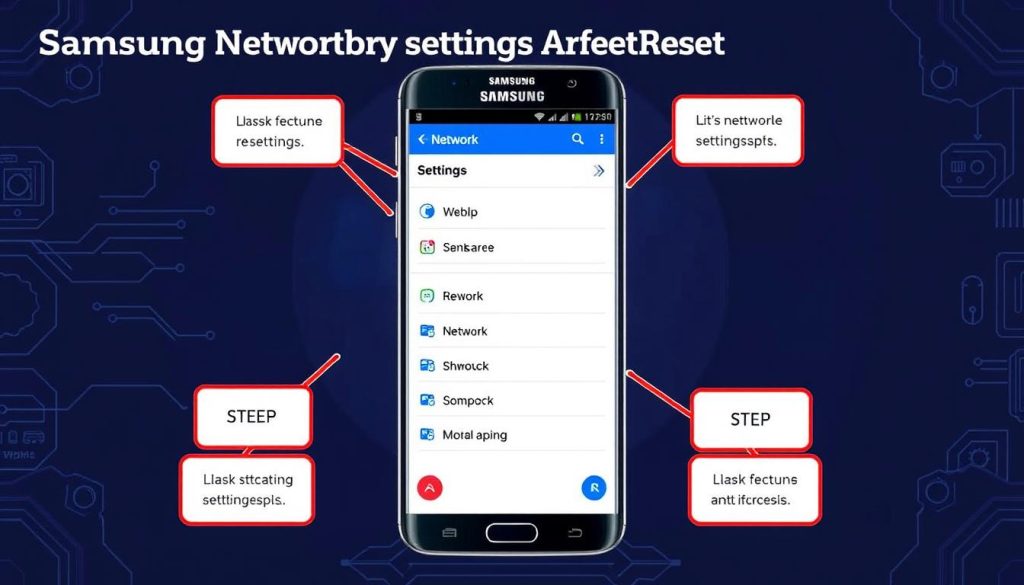
Network settings resets are not for every problem. But, they can be very helpful in certain cases. It’s important to know what might happen before you reset your network settings.
What Data Gets Erased During Network Reset
When you reset your network settings, some important information will be lost:
- Saved Wi-Fi networks and passwords
- Cellular network preferences
- Bluetooth connection details
- Mobile hotspot configurations
When to Reset Network Settings
Reset your network settings if you experience:
- Persistent connection drops
- Difficulty connecting to mobile data
- Unstable Wi-Fi performance
- Incompatible network configurations
Common Network Issues Solved by Reset
| Network Issue | Potential Reset Solution |
|---|---|
| Slow Internet Speed | Reconfigures network parameters |
| Connection Inconsistency | Restores default network settings |
| Roaming Problems | Resets carrier-specific configurations |
Resetting your network settings can quickly fix connectivity issues. Always back up your important data before doing a reset.
Reset Network Settings on Samsung: Essential Preparation Steps
Before you reset your Samsung’s network settings, it’s important to prepare. Resetting can change how your device connects to the internet. So, taking the right steps first makes the process smoother.
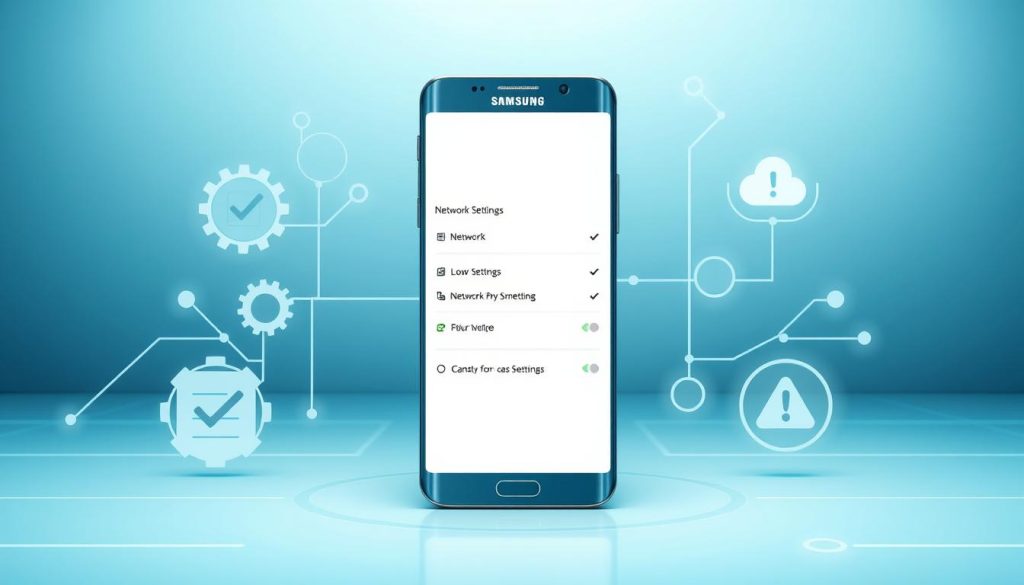
- Back up all important data and personal info
- Make sure your device has at least 50% battery charge
- Connect to a stable Wi-Fi network or have a charging cable ready
- Close all apps running in the background
Protecting your data is crucial when resetting network settings. Save important info like:
- Saved Wi-Fi passwords
- Bluetooth device connections
- Mobile data settings
- VPN configurations
Resetting can cause temporary network loss and require re-entering credentials. Preparing ahead of time reduces disruptions and frustration.
Creating a backup of your current network settings is wise. Take screenshots or write down your settings. This makes setting up again easier after the reset.
Quick Guide to Samsung Network Settings Reset Process
Resetting network settings on your Samsung device can fix connectivity problems. It also refreshes your device’s network setup. This guide shows you how to reset Samsung wifi settings and clear network settings effectively.
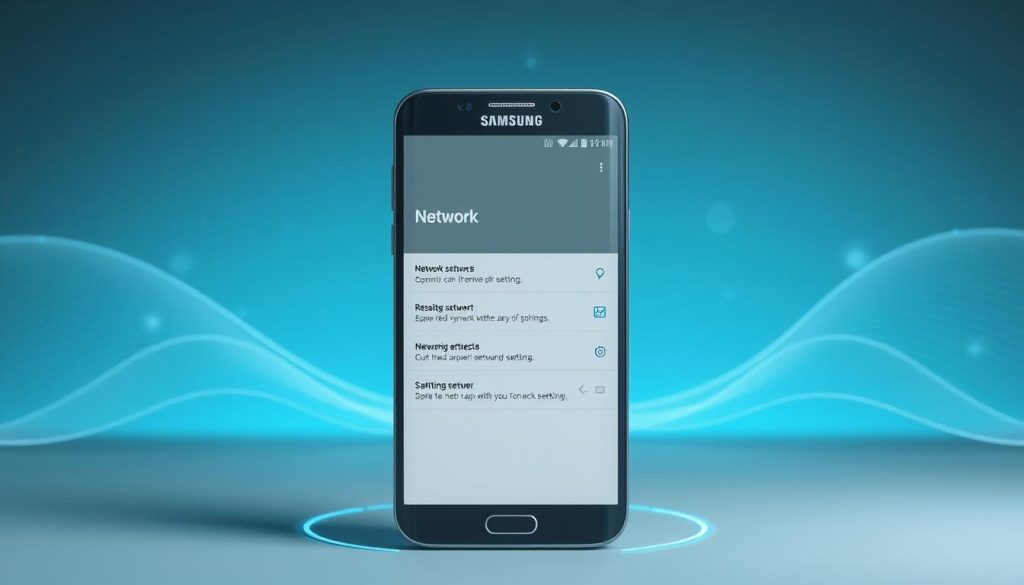
Remember, resetting will erase all network info from your device. You’ll have to reconnect to Wi-Fi and Bluetooth after.
Accessing Network Settings Menu
To start the reset, follow these easy steps:
- Open your Samsung device’s Settings app
- Tap on “General Management”
- Select “Reset”
- Choose “Reset network settings”
Confirming Reset Process
On the reset screen, you’ll see a warning about losing data. Take a moment to think about the effects:
- Saved Wi-Fi passwords will be deleted
- Paired Bluetooth devices will be unpaired
- Mobile data settings might be reset
Post-Reset Setup Instructions
After confirming the reset, your device will restart. Here’s how to get your network back:
- Reconnect to your preferred Wi-Fi networks
- Re-pair Bluetooth devices
- Verify mobile data settings
| Network Reset Action | Impact |
|---|---|
| Wi-Fi Networks | All saved networks removed |
| Bluetooth Connections | All paired devices unpaired |
| Mobile Data | Settings potentially reset |
Make sure to back up your network settings before resetting. This will make recovery easier.
Troubleshooting After Network Settings Reset
After resetting your Samsung’s network settings, you might face some issues. Knowing these problems can help you fix your device’s network quickly.
After resetting, you might run into unexpected network problems. Here are some steps to fix these issues:
- Restart your Samsung device completely
- Verify Wi-Fi password accuracy
- Check cellular data settings
- Update device software
Reconnecting to the network might need extra steps. Use these strategies to ensure a smooth network connection:
| Issue | Solution |
|---|---|
| No Wi-Fi Connection | Forget and re-add network |
| Slow Internet Speed | Reset router or contact ISP |
| Cellular Data Not Working | Check APN settings |
If you still have network problems after resetting, reach out to Samsung support. They can help fix most issues with the right troubleshooting.
Conclusion
Learning how to reset network settings on Samsung devices can really help your phone work better. It can fix annoying connection problems. You now have a useful tool to solve wireless and mobile data issues.
The guide we went through shows you how to reset network settings step by step. It helps with Wi-Fi dropouts, cellular connection issues, and other network problems. This method is a reliable fix for Samsung smartphone users.
Don’t think of a samsung network reset as a big deal. It’s a smart way to keep your device running smoothly. It’s a simple way to fix network issues without needing to be a tech expert.
We hope you feel ready to try it out. If you run into problems or have questions, Samsung’s customer service is there to help. They can offer more support and answers.