Network problems can be really frustrating. But, resetting a Netgear router often solves these issues. It’s great for fixing slow internet, connection drops, or to get back to default settings.
Most router problems come from temporary issues or setup mistakes. A reset can fix these. You might reset your router for many reasons, like fixing network speed, security, or to recover login details.
This guide will show you how to reset Netgear router settings easily. You’ll learn about soft resets and full factory resets. These methods will help you fix your network quickly.
Resetting a Netgear router is easy if you know how. Our detailed steps will guide you. You’ll be able to reset your router without messing up your network.
Understanding Different Types of Netgear Router Resets
Dealing with router issues can be tough. But knowing how to reset your Netgear router can make things easier. Both network pros and home users face problems that need careful fixes.
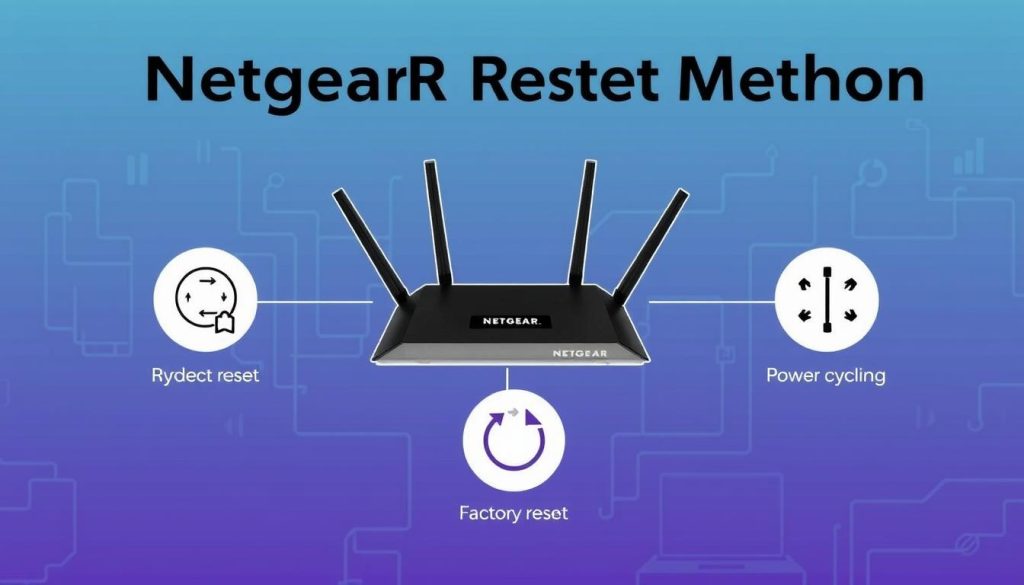
Soft Reset vs Hard Reset: Key Differences
A soft reset, or netgear router reboot, is great for small network troubles. It restarts your router without losing your settings. This makes it perfect for quick fixes when you’re having temporary connection issues.
- Preserves current network settings
- Quickly resolves temporary connection problems
- No configuration reconfiguration required
When to Choose Each Reset Method
A hard reset, or factory reset netgear router, is more thorough. It brings your router back to its original settings. Use a hard reset when:
- Network problems keep coming back after a soft reset
- You’ve forgotten your admin passwords
- You need to refresh your router’s security
Important Considerations Before Resetting
Before you reset, make sure you have all the important info. Save your router’s settings so you can easily set it up again. Have your internet details, network names, and passwords ready to avoid any hassle.
How to Reset Netgear Router Using Physical Buttons
Resetting your Netgear router can fix many connectivity problems. Knowing how to reset it helps you quickly get back to default settings. This is key during netgear router troubleshooting.
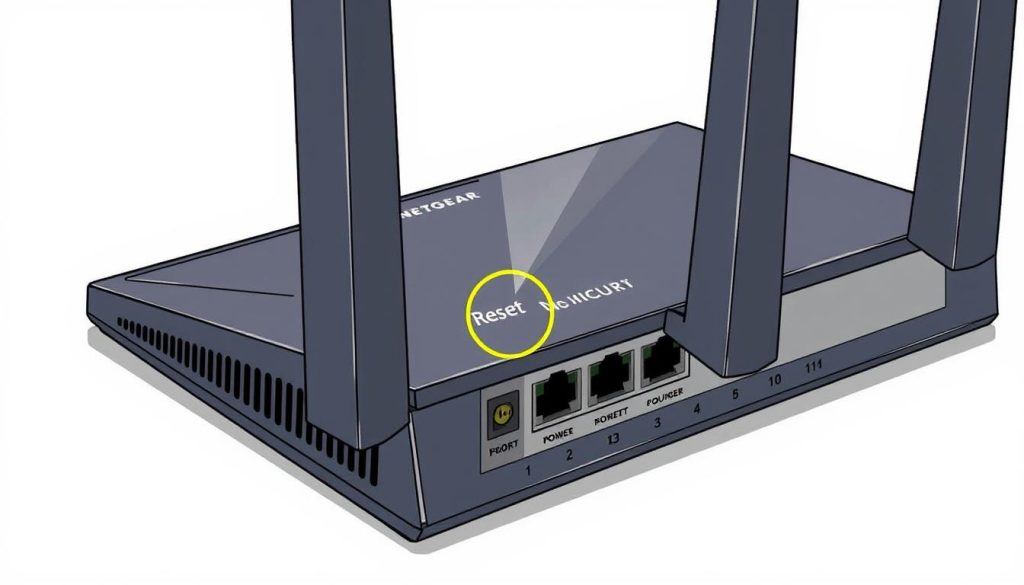
Finding the Reset Button on Your Router
Most Netgear routers have a small reset button on the back or bottom. It’s tiny and might need a paperclip or pin to press. Check your router’s manual to find the exact spot for a netgear router password reset.
Step-by-Step Reset Process
- Locate the reset button on your Netgear router
- Ensure the router is powered on and connected
- Use a thin object like a paperclip to press and hold the reset button
- Hold the button for 7-10 seconds until router lights start blinking
- Release the button and wait for the router to restart
After Completing the Reset
After resetting your netgear router, you’ll need to set up your network again. Your router will go back to its factory settings. You’ll have to:
- Reconnect to the default network name (SSID)
- Use the default password printed on the router
- Access the router’s admin panel to set up new credentials
If you’re having trouble with your network, check Netgear support. Or look at their troubleshooting resources for help.
Alternative Methods to Reset Netgear Router Settings
Resetting a Netgear router isn’t always about pressing buttons. Today, there are many digital ways to manage your router. You can use web interfaces or mobile apps for easy setup and reset.
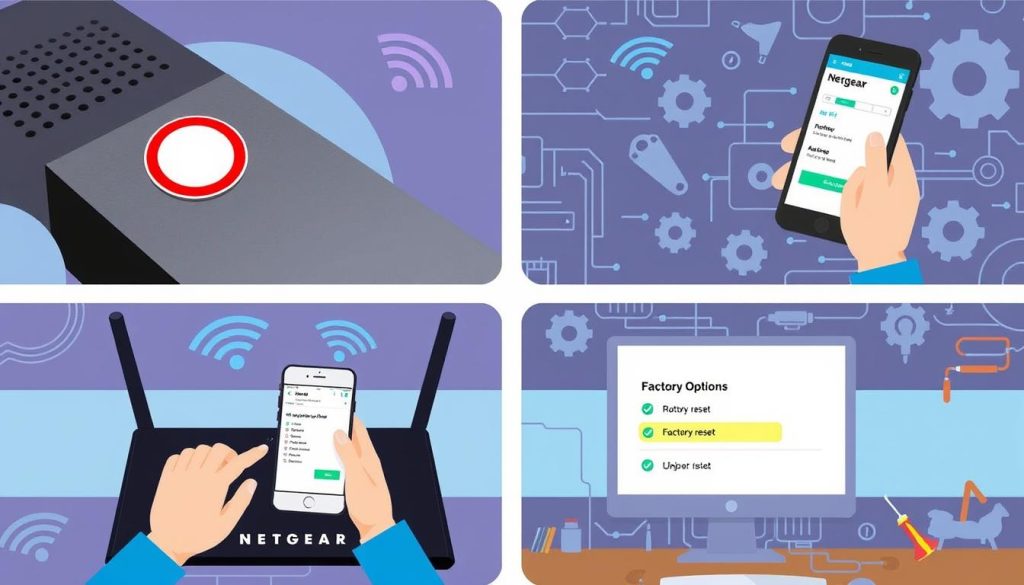
- Open a web browser and enter the router’s IP address
- Log in using your administrative credentials
- Navigate to system settings or administration menu
- Locate the reset or restore factory settings option
Mobile apps like Netgear Nighthawk also help manage your router. These apps let you configure and reset your router from anywhere. They’re great for those who love technology.
If you’re not into tech, Netgear’s customer support is here to help. They can solve your connection problems and suggest the best reset method for your router.
Conclusion
Resetting a Netgear router is easier than you think. With the right steps, you can fix most network problems. Knowing how to do a soft or hard reset helps your router work its best.
Netgear router troubleshooting gets simpler when you know the steps. We’ve covered various reset methods for different issues. Learning these can save you time and reduce frustration.
Preventive care is key for your router’s health. Keep it updated, place it right, and reset it now and then. If problems persist, reach out to Netgear support or get help from experts.
Now you’re ready to face network problems head-on. Stay proactive, patient, and thorough in your troubleshooting efforts.